You can easily rename Windows-11 PC. This short guide will show you a very easy way to do it.
If you have just purchased a Laptop or PC that has an operating system installed Windows 11, Usually your computer will be named after the manufacturer's brand and product model. You may not like the name and need to change it.
Before you change your computer name, there are some best practices you should follow, especially if your PC is connected to a network. The length of the name cannot be more than 15 character, and certain types of characters are prohibited, so use letters, number, and hyphens.
The best practice in naming a computer is to include any special characteristics of the computer such as the brand name or model number, and perhaps the PC type in the name to differentiate it from other computers. By creating a special name for your laptop or computer, You can immediately know which computer you are using when you or someone else sees it on the network or needs to access it remotely.
Steps to Rename PC Windows-11
List of contents
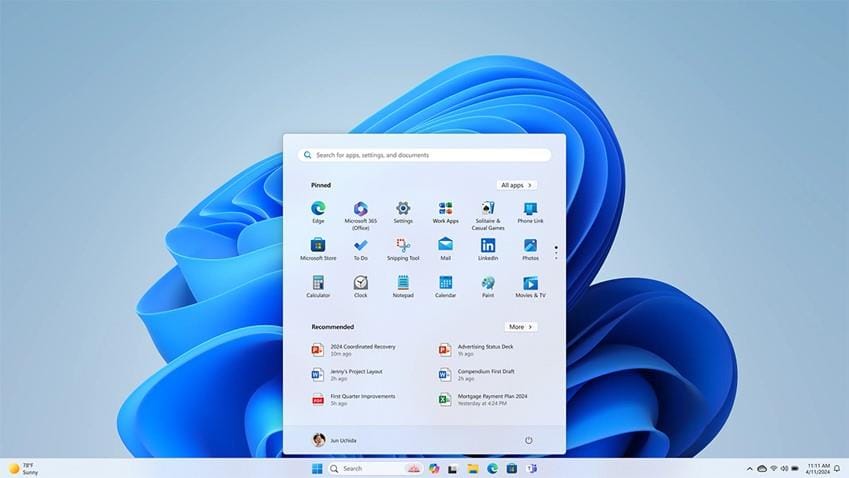
To change the PC name in Windows 11, do the following:
Total Time 5 minute
Steps 1: Open Settings
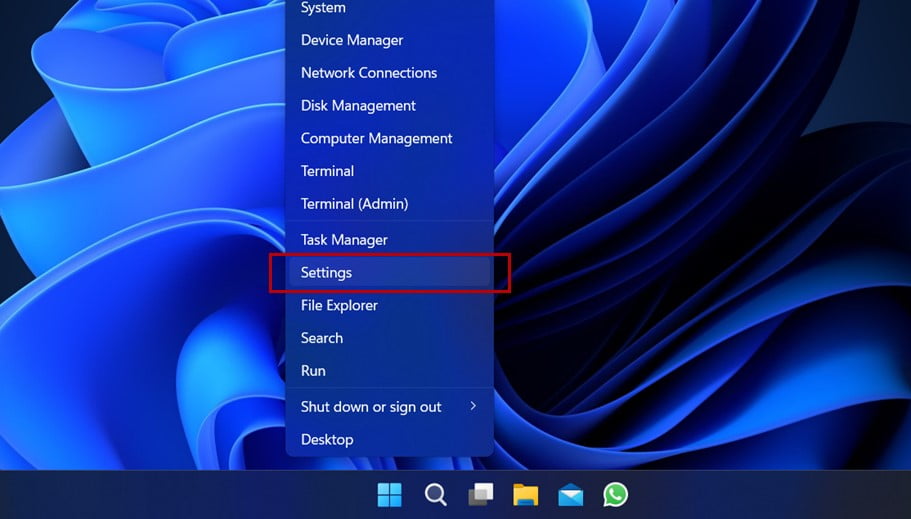
Right click on Start Menu then select Settings
Steps 2: Select Rename
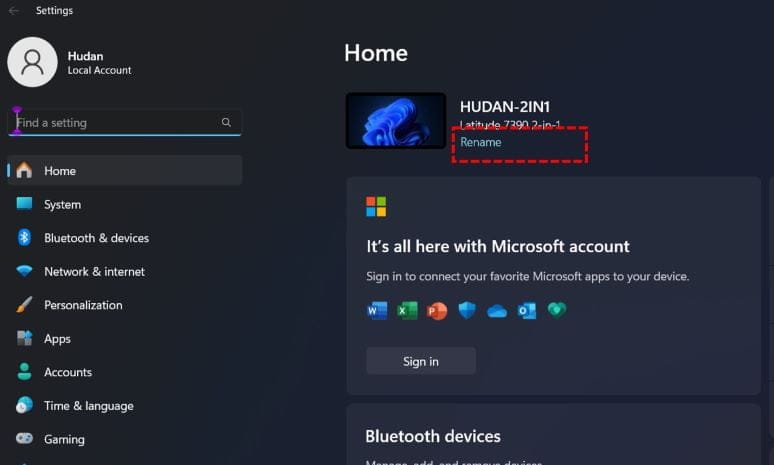
in Settings, click Rename
Steps 3: Type a New Name
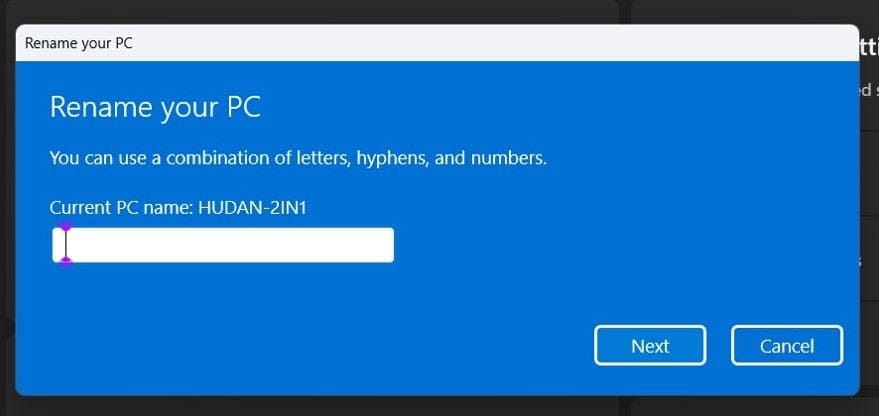
type a new name then click Next to continue.
Finished
You have finished renaming your Windows-11 PC. If you want to, You can too changing username in Windows 11. You will need to restart your computer and log back in to apply the changes.
