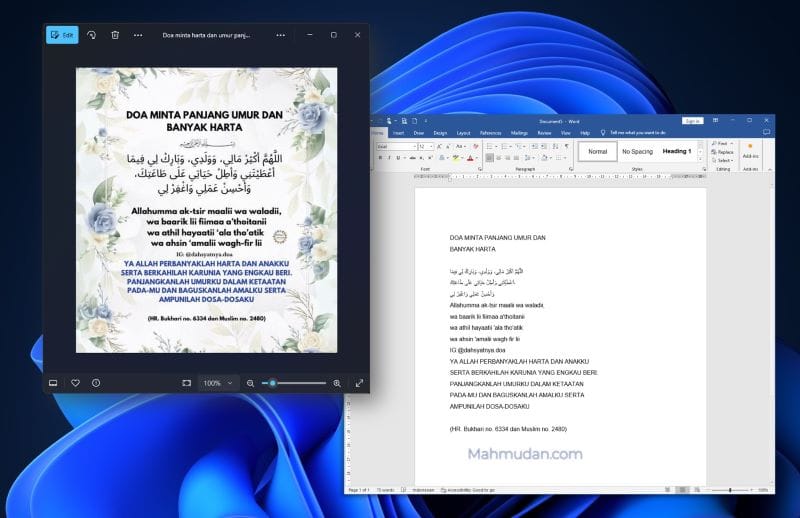You no longer need to type the text in the picture to copy it, You can copy text from an image using the built-in tools in Windows 11. There are several tools that can be used to copy text from images, This guide will only show you the quickest and easiest way to do it.
Copy Text from Image using Snipping Tool
One way to copy text from an image in Windows 11 is to use the built-in tools in Windows 11 that is Snipping Tool. This tool is useful for taking screenshots on Windows PC, but you can also use it to copy text or extract email addresses and phone numbers contained in images. The latest version of this tool has Optical Character Recognition function (OCR).
The version of Snipping Tool that is equipped with the OCR feature is 11.2308.33.0 or later. You can check the currently installed version of Snipping Tool by opening the application, then select the three dots in the upper right corner, then select Settings. Scroll down until you can see the current version.
If Snipping Tools installed on your PC is an older version than that, You have to update it from Microsoft Store.
Steps to Copy Text from Image
To copy text from an image use Snipping Tools, follow the steps below
Total Time 2 minute
1. Open the app Snipping Tools
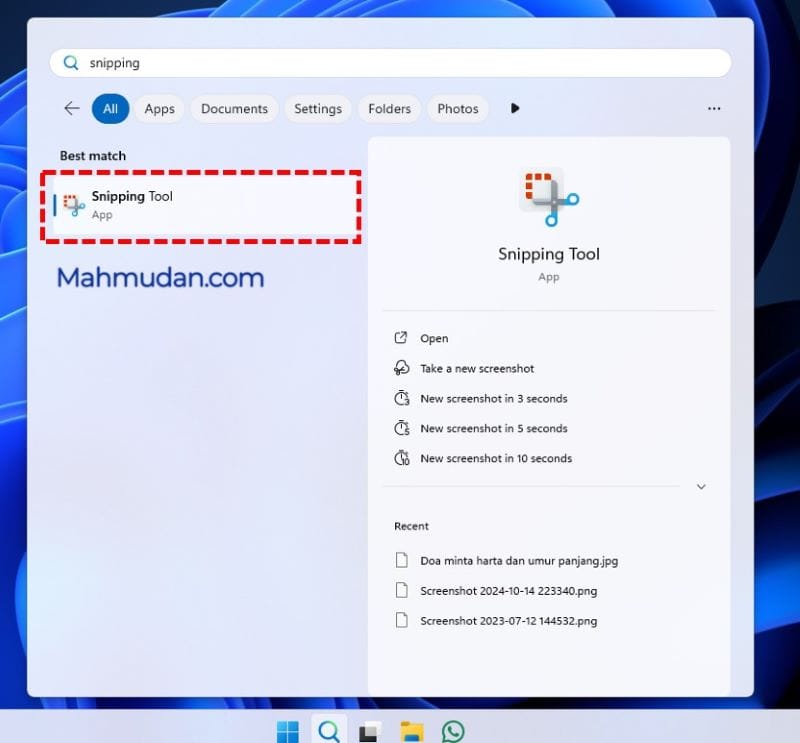
To open the application Snipping Tools very easy, open the search box then type “Snipping Tools”
2. Open the Image you want to copy text from.
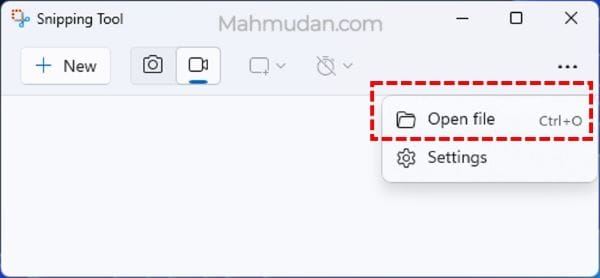
On the app Snipping Tools, click the three dots in the top right corner then select Open file then select the image you want to copy the text from.
3. Scan Text
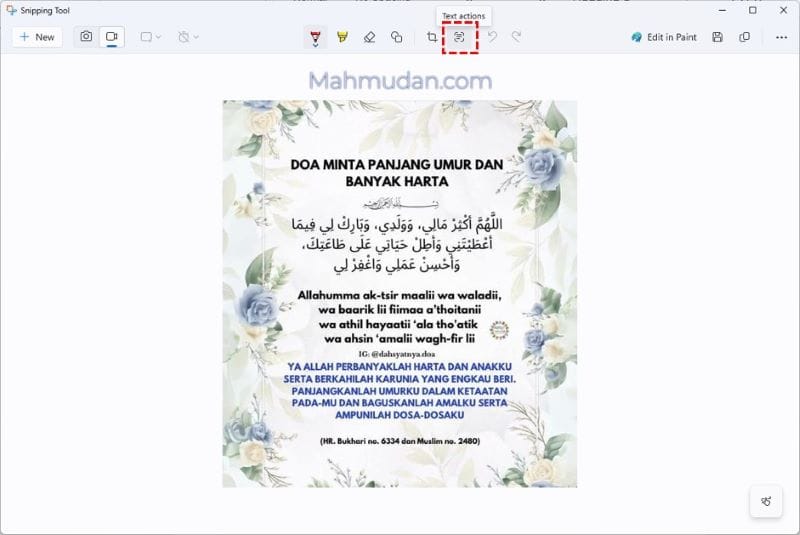
After the image opens, at the top Snipping Tools, click the button Text actions to start scanning text from the image.
4. Copy Text
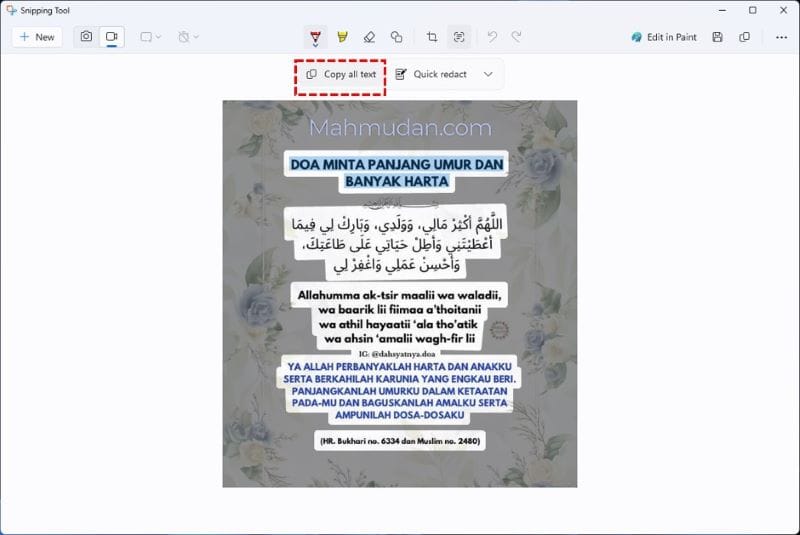
You can copy part of the text by highlighting the text then pressing Ctrl + C, or copy the entire text with the button Copy all text.
Finished
That's how to copy text from a picture in Windows 11. You can copy specific text or the entire text from an image quickly and easily with just a few steps.
You can paste the copied text in any text editor on your PC. Just access the text area, then right click there, then select Paste or press Ctrl + V
Hope it is useful.