List of contents
What is Hibernate in Windows 11
Term Hibernate which is used on operating systems made by Microsoft, is a term used for animals that are in certain conditions. Hibernation or rest is a state of inactivity and decreased metabolism in animals characterized by a lower body temperature, slower breathing, as well as a lower metabolic rate.
Hibernate function in Windows 11 is for quickly shutting down your PC without needing to save your work first. You don't have to worry that you'll lose work because the system saves all your work and then shuts down your PC immediately.
Hibernate uses less power than sleep. When you start the PC again, the system will redisplay whatever you were working on previously.
Enable Hibernate in Windows 11
By default, Hibernate is not enabled in Windows 11. Despite that, Hibernate di Windows 11 can still be activated. Here's how to activate Hibernate in Windows 11.
Total Time 3 minute
1. Open Power Options
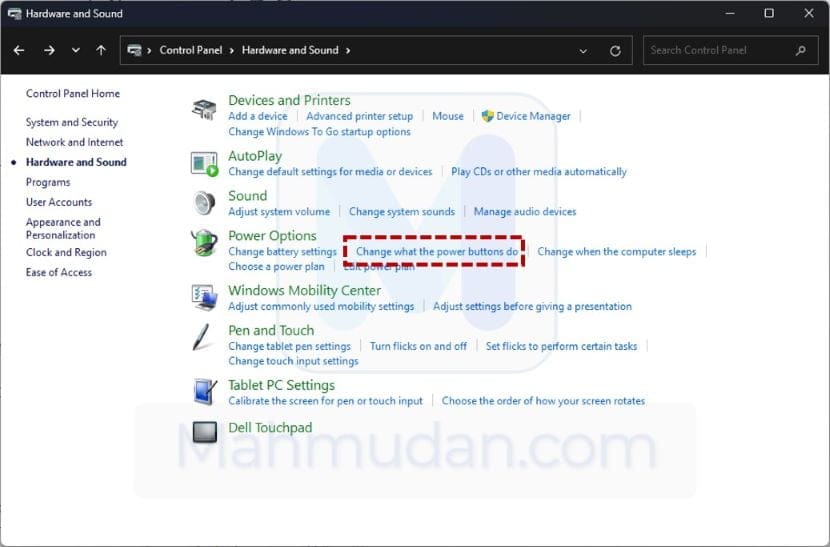
Open Control Panel, select Hardware and Sound then select Change what the power buttons do
2. Choose Change settings that are currently unavailable
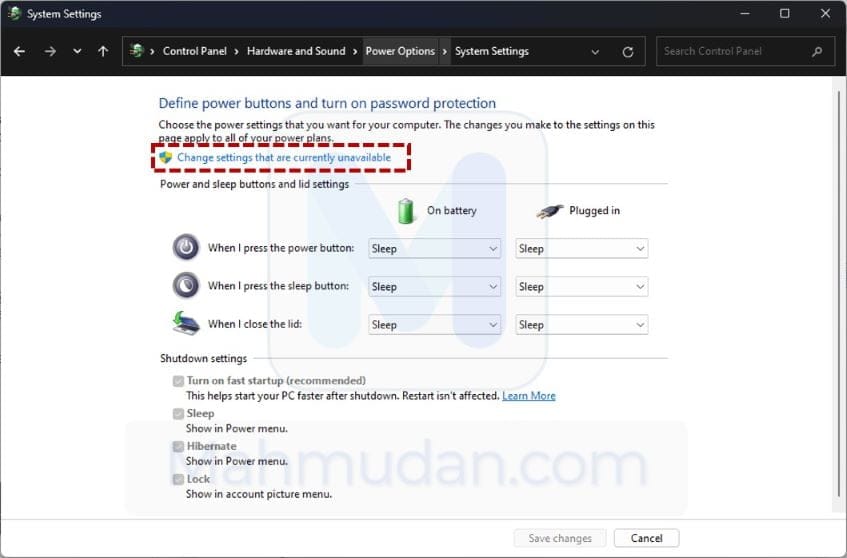
In the Shutdown settings option to activate Hibernate is being disabled, select Change settings that are currently unavailable to enable the Hibernate option
3. Enable Hibernate
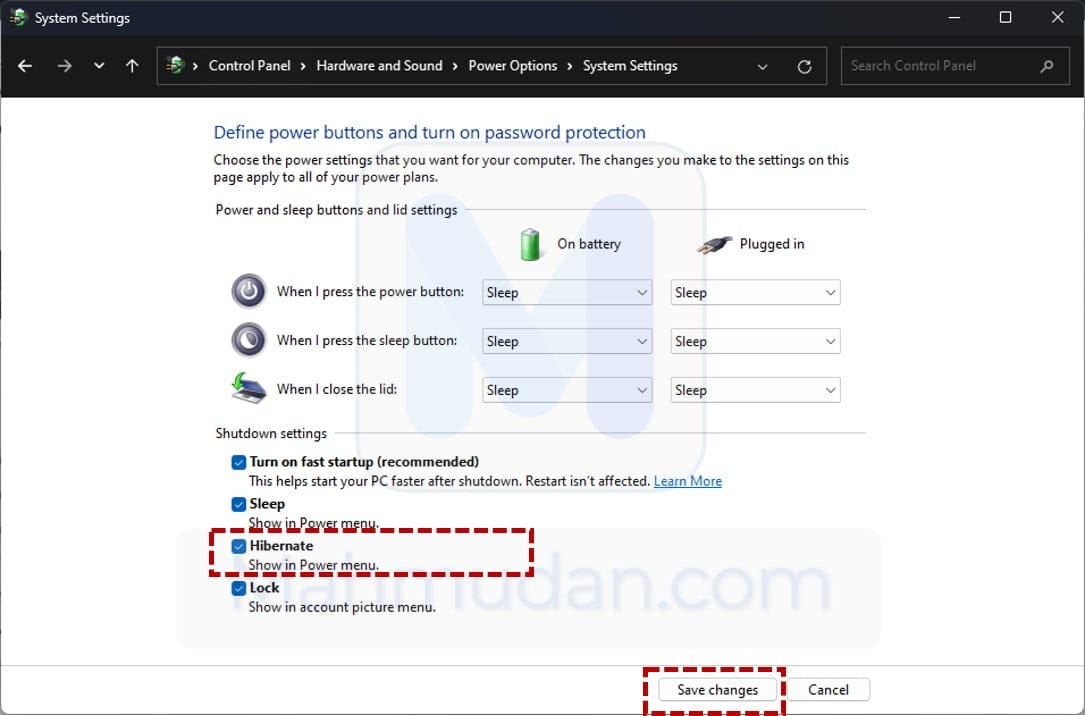
In the Shutdown settings select Hibernate, then click Save changes
Hibernate Windows 11
After enabling Hibernate option, now you will be able to hibernate your PC in several different ways:
- Click Start then select Power then click Hibernate, or
- Press the button Windows + X simultaneously on the keyboard, select Shut down or sign out then select Hibernate, or
- While on the Desktop, press the button ALT + F4 simultaneously, then select Hibernate
- Hibernates when the lid is closed. In the Power and sleep buttons and lid settings, on options When I close the lid: select Hibernate, and don't forget to click Save changes
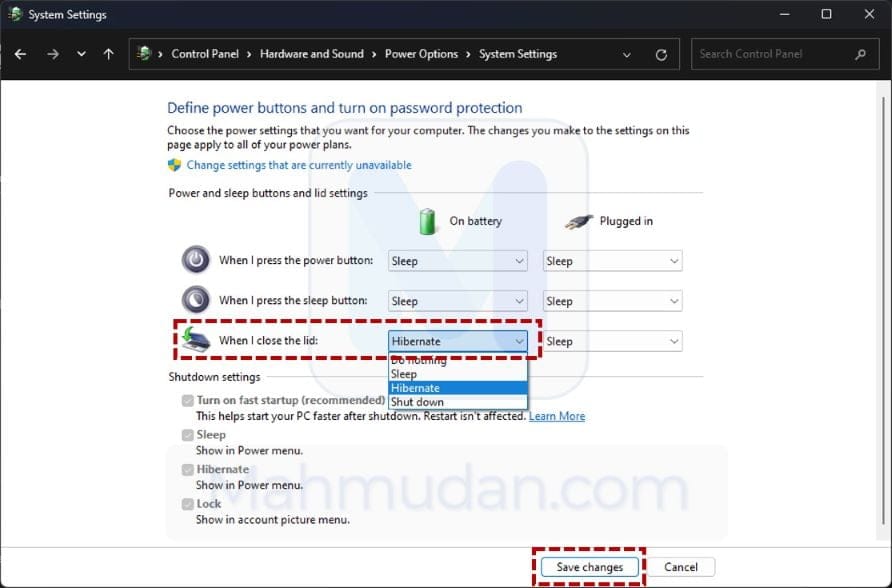
Hope it is useful.

