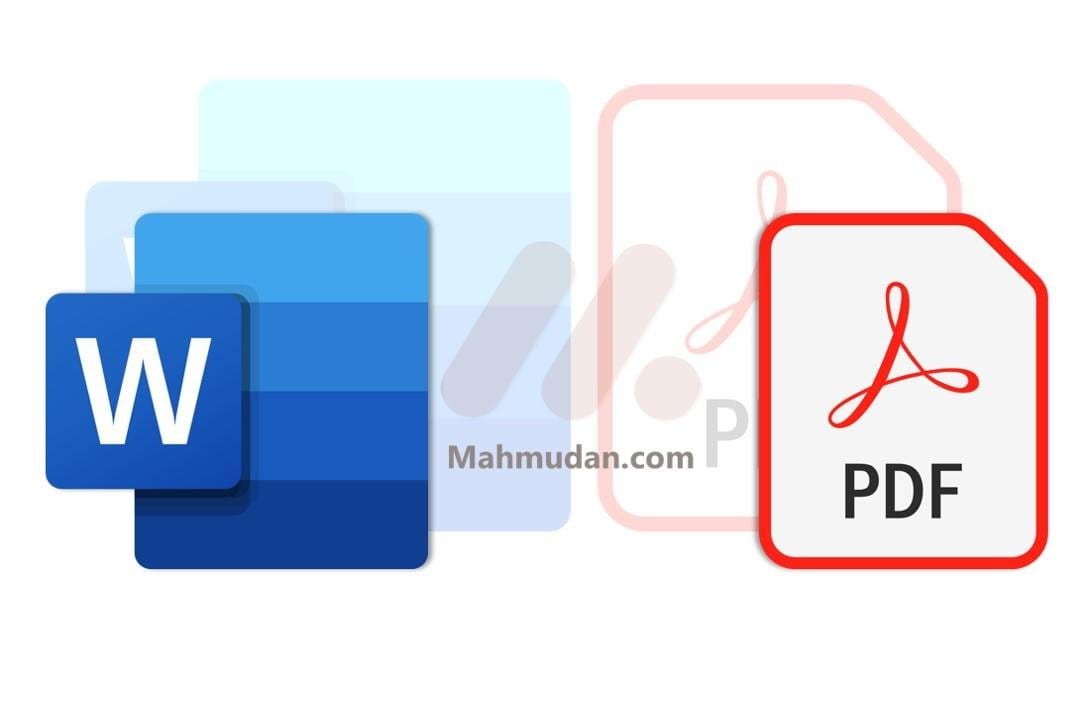If you want to change an Office document, file PowerPoint, Excel or Word to PDF for immediate sharing, You don't need any additional apps. This guide will explain two easy ways to convert PowerPoint files, Excel and Word become PDF on Windows 10/11.
Portable Document Format (abbreviated as PDF) is a file format created by Adobe Systems in the year of 1993 for digital document exchange needs. The PDF format is used to represent two-dimensional documents that include text, letter, two-dimensional vector images and graphics.
You can change PowerPoint files, Excel or Word to PDF in one of the following two ways. The first one uses options Save As of PowerPoint, Excel or Word and the second one uses Microsoft Print to PDF.
Even though this guide only shows pictures using the Word application, You can also practice the following steps in PowerPoint and Excel applications because PowerPoint, Excel and Word have the same menu layout.
List of contents
Convert Excel or Word to PDF with Save As
To change your document, file PowerPoint, Excel or Word to PDF with Save As. Follow these steps:
1. Open your document
Select and open the PowerPoint file, Excel or Word that you want to convert to PDF.
2. Select the Save As option
Once the document is open, select the File menu in the top left corner of the application. On the menu File, select Save As then select Browse to select the location where you want to save the file
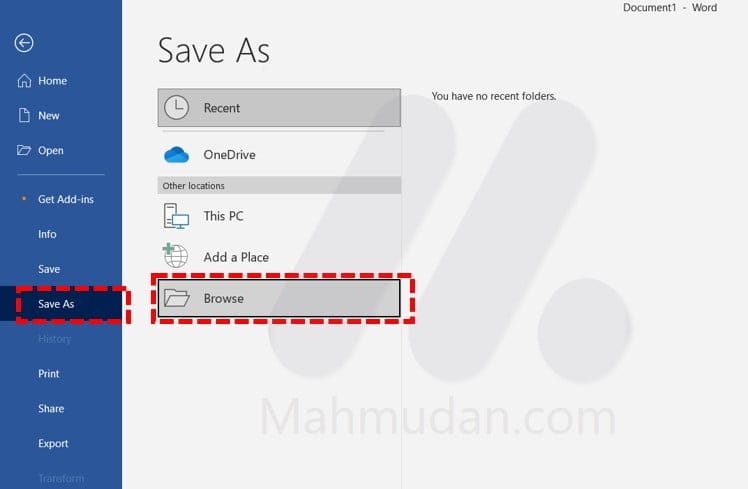
3. Select PDF (*.pdf)
On choice Save as type select "PDF (*.pdf)”. Then Click Save to convert and save Word files as PDF.
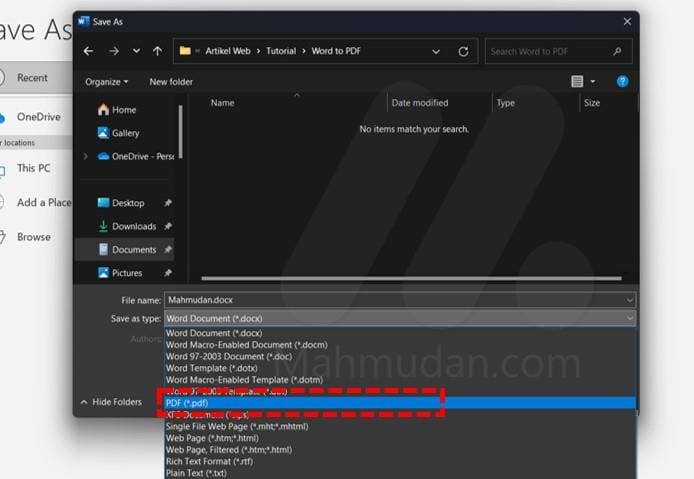
Convert Excel or Word to PDF with Microsoft Print to PDF
If you can't find the Save As option in the Office application you are using, You can modify PowerPoint documents, Excel or Word into PDF using options Microsoft Print to PDF. To do it, do the following steps:
1. Open your document
Select and open the PowerPoint file, Excel or Word that you want to convert to PDF.
2. Go to Print option
Press the button CTRL + P on the keyboard to open printing options, then click the Printer option, then select Microsoft Print to PDF
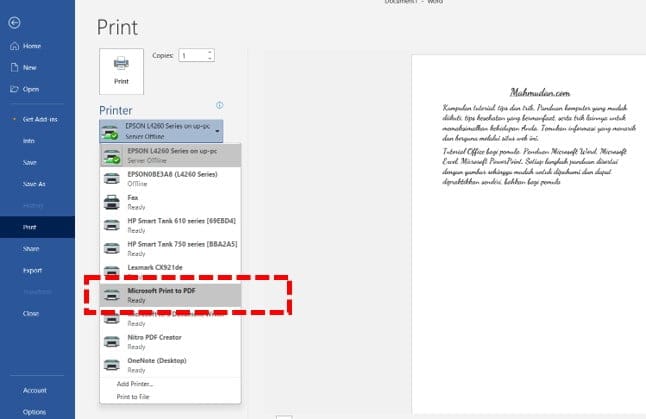
3. Save the Document
After you choose Microsoft Print to PDF in the Printer option, click the Print button then the window Save Print Output As will open. Select a location and type the name of the document you want, then click the button Save
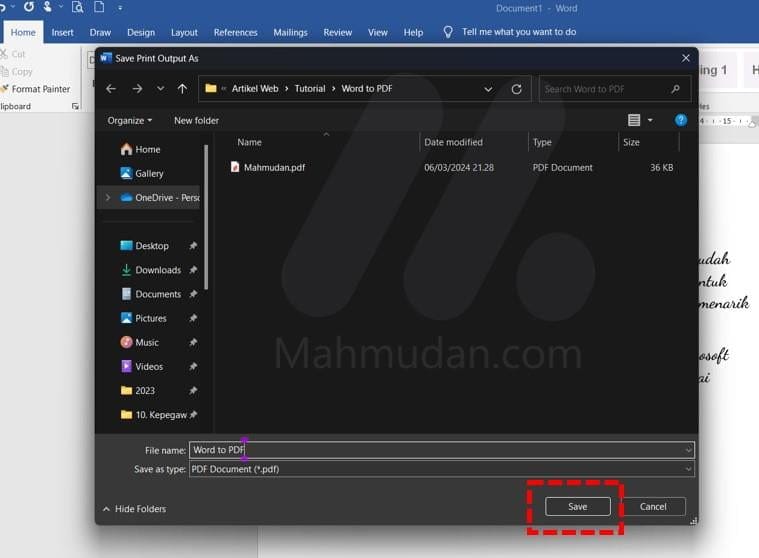
Finished, by choosing one of the methods above, You can easily save or modify PowerPoint documents, Excel or Word into a PDF and can share it immediately without the need for any additional applications.
Apart from sharing PDF files directly, You can too displays PDF files on web pages without using plugins.
If you are using a cell phone, You can too Convert Word files to PDF on Android phones without using an application.
Hope it is useful