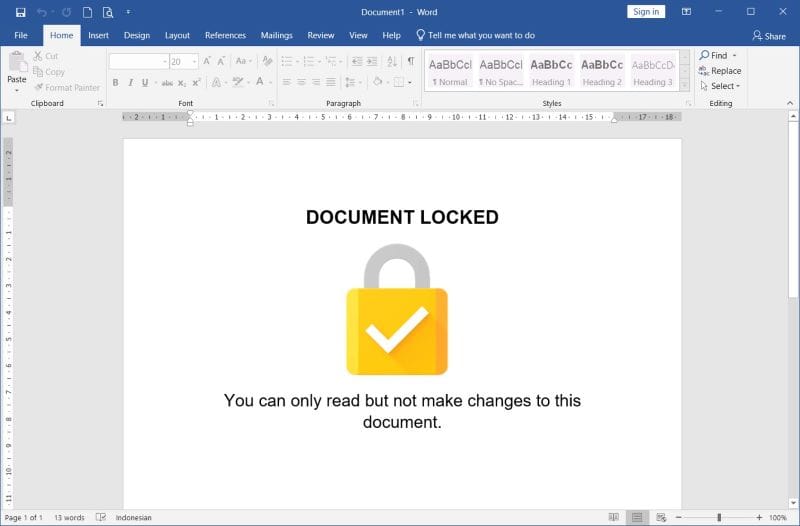You can protect your Word document from being edited by restricting editing. If you want to share a Word document you created but don't want anyone to be able to edit it, follow this guide.
By limiting editing to a Word document, other people can read the document, however they do not have permission to edit it. In a protected Word document, all menus related to editing and formatting become disabled.
Microsoft Office The latest version offers various types of protection on Word, among them are Encryption with Password and Restrict Editing.
If you create Encryption protection with Password, then no one can open your document except with password. Therefore, This guide will show you how to protect a Word document from changes by restricting editing.
Steps to prevent Word documents from being edited
To restrict editing of a Word document, save the Word document you have created and then do the following steps:
Total Time: 5 minute
Steps 1: Select Restrict Editing
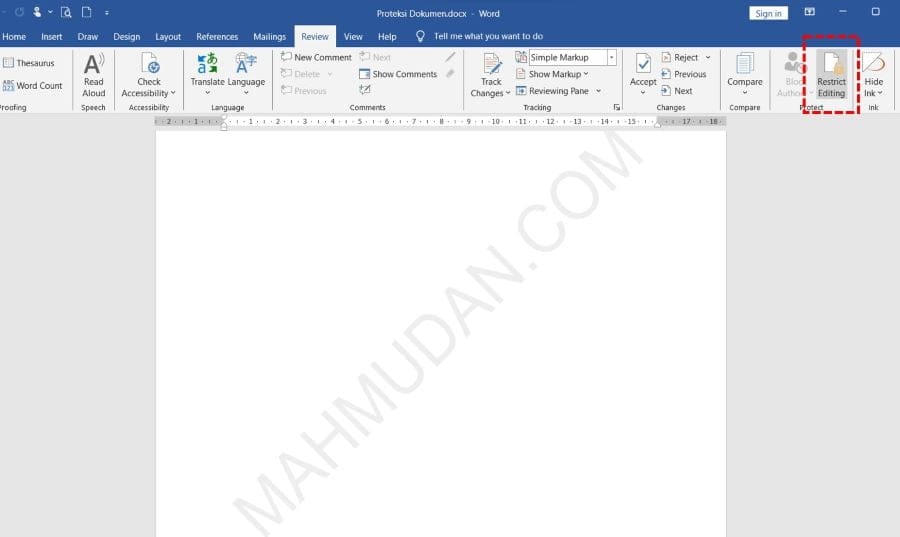
Open your Word document, then click tab Review then select Restrict Editing
Steps 2: Document Protection
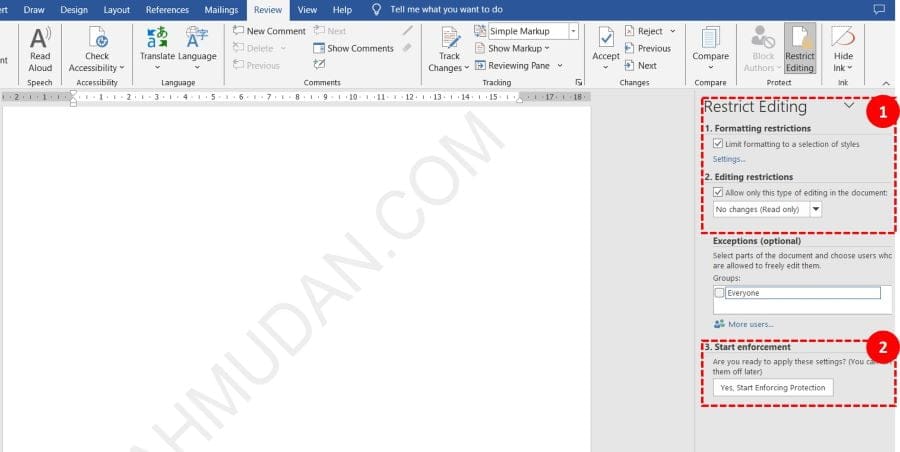
On panels Restrict Editing, check options Formatting restrictions and Editing restrictions then click the button Yes, Start Enforcing Protection
Steps 3: Add Document Password
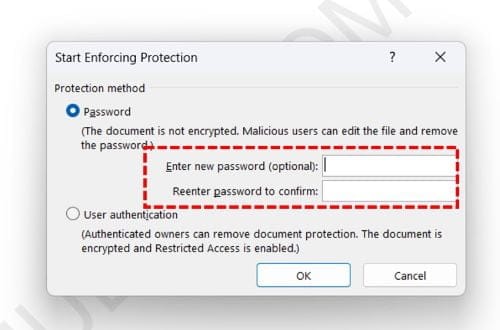
On the dialog box Start Enforcing Protection, select Password, then add a password for this document. You must remember this password to be able to edit this document again.
After pressing the OK button, Your document will be locked against changes. If you want to make changes back, click Stop Protection then enter the password you have determined earlier.
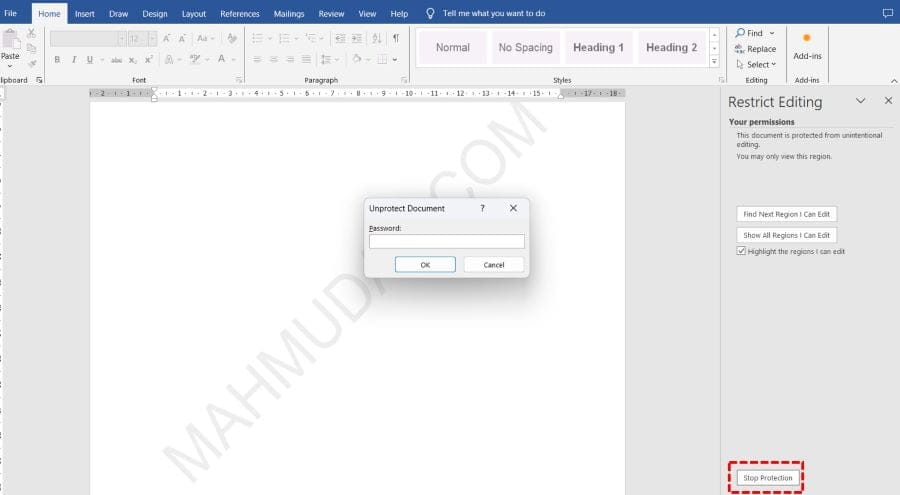
Apart from limiting editing, You can too add watermark in Word as a sign that it is your work, Watermarks you create cannot be removed if you have restricted editing.
That's how to prevent Word documents from being edited, Hope it is useful.